How to Resize a Photo (Mobile, Mac & PC)Updated 7 months ago
On a mobile device and some computers:
Usually taking a screenshot of the photo will help increase the file size. Typical screenshots are around 3MB.
However, make sure to crop and edit your screenshot before uploading so you're not accidentally including your entire screen (like your battery level, background, or app icons) as part of the photo panel.
💡 Only the image you want printed should be visible—clean and centered!
On a Mac:
Open the photo using Preview (double-click the image if Preview is your default viewer).
Click Tools in the top menu, then select Adjust Size.
Enter a new width or height (make sure “Scale proportionally” is checked).
Click OK, then go to File > Save or Save As to save your resized image.
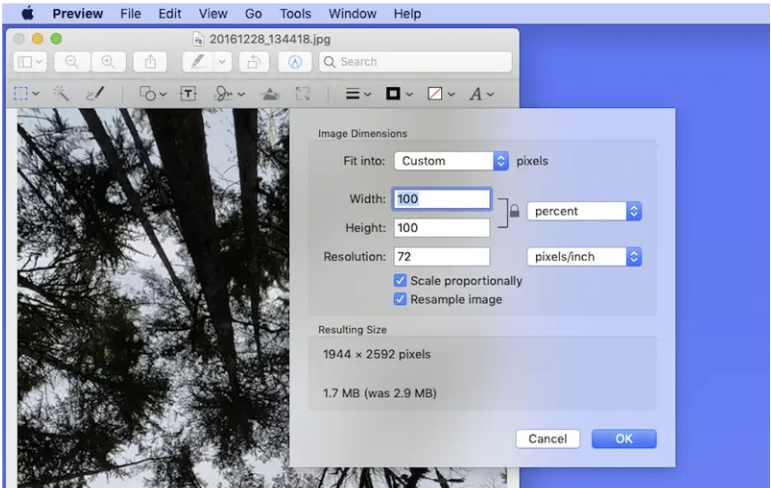
On a PC (Windows):
Double-click the photo to open it in the default Photos app.
Click the three dots (...) in the top-right corner and select Resize.
Choose a preset size like Best for profile pictures or click Define custom dimensions to enter your own width and height.
Click Save resized copy to create a new version of your photo.
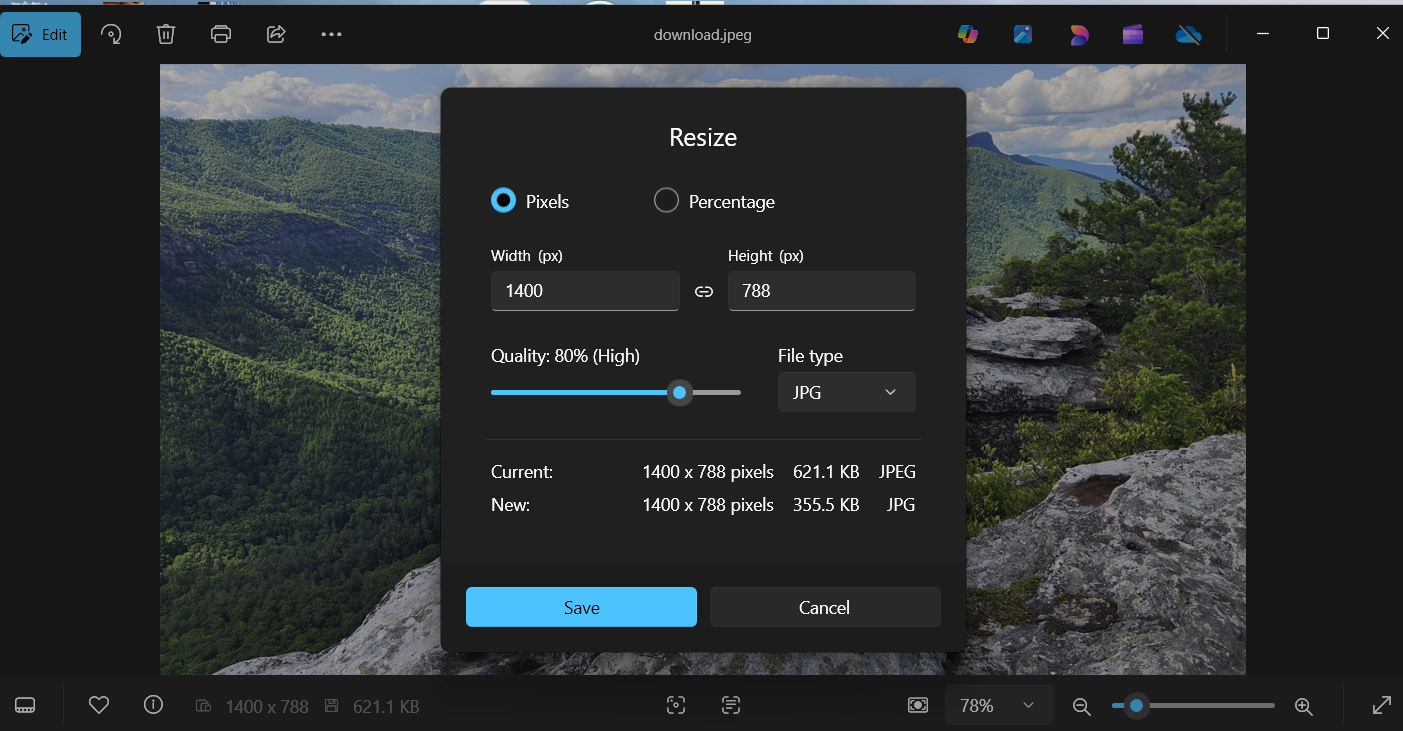
💡 Tip: Make sure your final file is between 1MB and 10MB. You can check the size by right-clicking the image, then selecting “Properties” (PC) or “Get Info” (Mac).